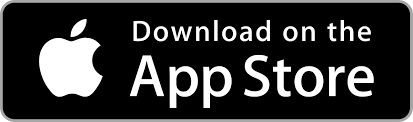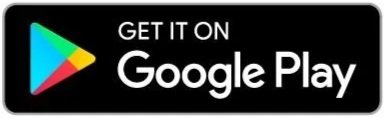Parents Portal User Guide
We’re excited to introduce the iClassPro Parent Portal, your one-stop hub to manage your child’s enrolments, payments, schedules, and more. With the Parent Portal, you can:
Enrol and re-enrol in our programs
View schedules and class information
Manage billing and payments
Update your family details
Whether you’re logging in for the first time or downloading the mobile app, this page will walk you through everything step by step.
-
Open the iClass Pro App
Log in
Organisation name is:
ROCKETACADEMY
Use order/registration email as the username
Select FORGOT PASSWORD
Verify your email with verification code received
Your child/children name should now be visible
-
Open the iClassPro App
Log in with your Parent Portal account
Select student’s name
Tap Evaluations
Review your child’s Assessment Records to see progress and skills tracking
-
Current students will be automatically re-enrolled each term if you have enabled Recurring Payment in the iClassPro Parent Portal. This ensures your child’s spot in class is secured without needing to re-register.
If you decide not to continue, you will need to submit a withdrawal request:
Go to the iClassPro App or Parent Portal
Select Account
Choose your Student
Go to Enrolments
Select Drop Enrolments
Alternatively, you can email us at hello@rocketacademy.com.au and we will process the request for you.
👉 Please make sure to submit your withdrawal before the new term begins to avoid being charged automatically.
-
Open the iClassPro App
Tap Account (middle option on the bottom toolbar)
Select the blue “Enter Payment Information” button
Choose Credit Card or Bank Account
Please note: transaction fees may apply (see details above).
Enable Recurring Billing
Tap Continue
Tap Confirm
Review and double-check your Payer Details
Select Payment and Agreement
Enter your Payment Information
Complete the Captcha Code (“I am human”)
Tap Submit
-
Online payments may incur transaction fees:
Bank Account: $0.88 per transaction
Visa / Mastercard: 1.98% + $0.33 (additional 1.1% for international cards)
AMEX: 3.85%
Failed bank transactions may incur a $5.50 fee.
If you have any questions regarding iClassPro or your enrolments, please contact us on hello@rocketacademy.com.au or 0488 779 418.